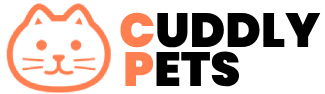/build
The build directory is automatically created when you run the npm run build command. It contains the final, processed files that are ready for deployment. This directory typically includes compiled CSS, minified JavaScript, optimized images, and other assets that have been prepared for production. The contents of the build directory are the final artifacts that are uploaded to the server, ensuring that only the optimized and production-ready files are deployed.
/dev
The dev directory is created when you run the npm run dev command. It is used to store files and configurations specific to the development environment. This directory typically includes development configuration files and staging files used before the final deployment. It often features an integrated local server, such as browser-sync, to display real-time results during development. The dev directory helps streamline testing and development in a dedicated environment before moving on to deployment.
/gulp
The gulp directory contains files related to Gulp, a task runner used for automating tasks in the development workflow.
gulp/config
Contains configuration files for Gulp tasks, which may include environment settings and task-specific options.
gulp/tasks
Holds JavaScript files that define various Gulp tasks such as compiling Sass, minifying JavaScript, and optimizing images.
/node_modules
The node_modules directory is automatically created by npm and contains all the dependencies and modules required for the project to function. Its primary purpose is to store various Node.js modules and packages that the project depends on. This directory is managed by npm, and its contents should not be edited manually. Instead, npm handles the installation, updating, and removal of packages as specified in the package.json file. The node_modules directory is used internally by npm and the project to resolve and manage dependencies.
/src
The src directory contains the source files for the project that are actively developed and will be processed for the final build.
src/assets
The assets directory contains static assets used in the project, including:
src/assets/images: Stores image files used in the project.src/assets/js: Contains JavaScript files including application scripts and third-party libraries.src/assets/scss: Holds Sass (SCSS) files that will be compiled into CSS.src/assets/vendor: Contains third-party libraries or frameworks.
src/views
The views directory contains HTML templates and components used for rendering the final pages. It includes:
src/views/blocks: Stores reusable HTML blocks or partials that can be included in other templates.src/views/components: Contains individual HTML components or templates.
gulpfile.js
The gulpfile.js is the configuration file for Gulp, a task runner utilized in this project. Its primary purpose is to define and configure tasks that automate various aspects of the development workflow, including file processing and asset management. The file contains JavaScript code that sets up Gulp tasks, including task definitions and their dependencies. It is used to define and execute Gulp tasks that streamline and automate development processes, making repetitive tasks more efficient and manageable.
package.json
The package.json file is essential for managing a Node.js project, containing metadata about the project along with its dependencies and scripts. It includes project details (like name and version), a list of dependencies (both runtime and development), and custom scripts for automating tasks such as building or testing the project. This file centralizes configuration and facilitates efficient management of project dependencies and automation.
package-lock.json
The package-lock.json file is automatically created and updated by npm to ensure consistent dependency versions across installations. It provides a detailed record of the exact versions and resolved locations of all project dependencies, ensuring that every environment uses the same dependency tree. This file helps maintain uniformity and prevents discrepancies between different installations of the project.